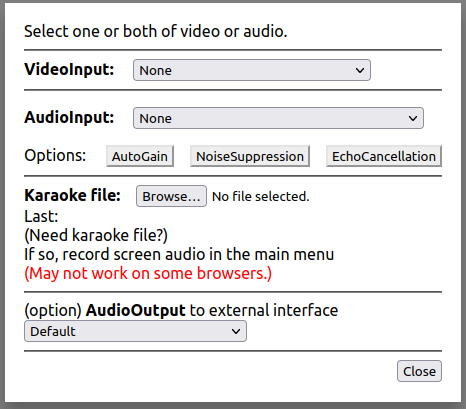- 1) Set: To open the modal window to select input video device, input audio device, a karaoke file, and an output audio device.
- 2) Record vocal from mic (intentionally starts after 5 seconds).
- 3) Play the recording (vocal and video) and Karaoke (if any).
- 4) Export the recording (vocal and vide), karaoke, and mixed file.
- MicGain: boost/decrease input audio
Note: Adjust OS mic input gain setting first. - Peak meter (in dB) for mic. -12 to -6 dB at Peak).
- Vocal: Input monitor volume (use headphone to prevent feedback). Mix volume while playback.
- Karaoke: playback/mix volume for karaoke.
- RecLatency: Add latency to the karaoke. AutoAdjust is work in progress. Use speaker (not headphone) and mic.